Critical Event Reporting 6.12 Release Notes
These release notes describe changes to the Omnitracs Critical Event Reporting (CER) host software scheduled for release in the Fall of 2019.
For previous release notes, click here.
System Requirements and Upgrade Information
Ensure your browser loads the newest version of the Services Portal
It is highly recommended that you clear temporary Internet files before you log in for the first time after the upgrade. Press Ctrl+Shift+Delete to open your browser’s history control panel then check the box for temporary internet files or caches. Click delete or clear to confirm your choice then close and reopen your browser. This will ensure your browser is loading the newest version of the Services Portal pages. For more information about this process, including browser specific instructions, see Omnitracs’ quick reference card on the subject.
New Features
Updated User Interface
When viewing an event, the information for Vehicle ID, Vehicle UA, Driver ID, and Incident Time have been moved from the left panel to a bar on top of the Manual Incident Details pane.

Event Review Enhancements
New functionality has been added to Critical Event Reporting to include customizable fields for documenting results of driver coaching. These are available on the Manual Incident Details pane after selecting an incident and include:
- Status of review
- Results of review
- Additional coaching requirements
- Expanded field for comments
These are only visible to customers that are activated for Driver Coaching.
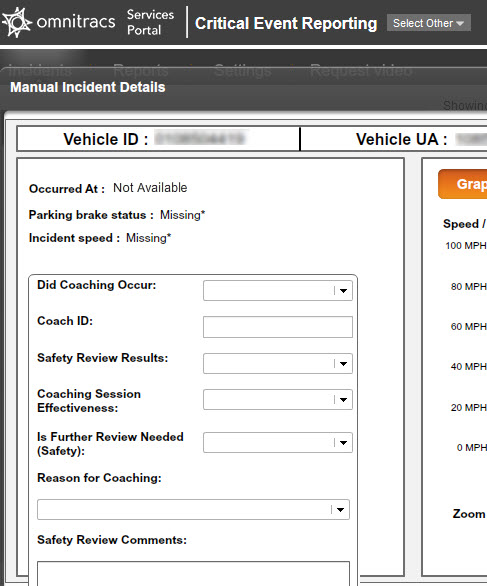
CER Search Enhancements
The CER search panel now includes new filtering options: Is Further Review Needed (Safety) and Safety Review Results. These search filters can be used to return only those events determined to require further review. The results of reviewed events can also be searched.
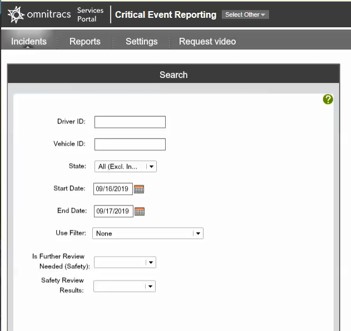
Software Corrections
- When searching for incidents and there are no results for your search criteria, the alert message "The search criteria entered did not find any matching incidents. Please modify the search criteria and try again' will be displayed.
- On click of cancel in incident details page, any unsaved values will default back to the previously existing values.
- 'Incident Summary Report' and 'Incident Summary with Historical Notes' are now available to download in PDF or CSV format.
- Save pop-up no longer prompts user on close of incident details when user does not have unsaved values.
- Driver Coaching Details are now displayed in CSV file for Incident details.
- Value selected for ‘Safety Review Results’ stays selected when navigating to Incident Details screen and closing the incident dialog.
- Any text typed in the ‘safety review comments’ section is completely displayed when output into a PDF.
- The video player will display the message "Playback error, please try again later.", on two occasions, if the video that was attempted to play is not timestamped by the FDS video timestamp service.
- Previously there was a small black bar in the lower left of videos being played that was partially blocking the timestamp for that video. This has been removed.
- The HOS tab will no longer show DOT Compliance. It will continue to show HOS clocks for the driver but does not attempt to determine whether or not the driver is in violation.
- Only CEV-enabled units appear in the Camera Status Report.
Previous Releases
- Critical Event Reporting 6.10 Release Notes
- Critical Event Reporting 6.9 Release Notes
- Critical Event Reporting 6.8 Release Notes
- Critical Event Reporting 6.7 Release Notes
- Critical Event Reporting 6.6 Release Notes
© 2019 Omnitracs, LLC. All rights reserved.
Omnitracs is a trademark of Omnitracs, LLC. All other trademarks are the property of their respective owners.
Omnitracs endeavors to ensure that the information in this document is correct and fairly stated, but Omnitracs is not liable for any errors or omissions. Published information may not be up to date, and it is important to confirm current status with Omnitracs. Specifications subject to change without notice.
This technical data may be subject to U.S. and international export, re-export or transfer (export) laws. Diversion contrary to U.S. and international law is strictly prohibited.