Setting the Extract Cycle
It’s important to understand that Performance Monitoring collects and stores performance data on the mobile unit over a specified time, usually seven days. Think of it as a bucket being filled. At the end of the collection period, the data is pulled from each truck; all of the buckets are emptied at the same time. These "buckets" are called extracts. To ensure you are gathering useful data on a consistent basis from your trucks, you must configure the extract cycle for your company.
Omnitracs recommends you extract the data from your fleet every seven days. When setting the extract cycle you need to choose a start day and time. Once it begins, the extract process persists for 18 hours to try and reach all vehicles in your fleet that are running Performance Monitoring. You should choose a time that works best for your operations, when most, if not all, of your trucks will be active and able to communicate.
To Set the Extract Cycle
- Log into the Services Portal and click Performance Monitoring.
- Click Setup.
- Click Company Settings.
- Set the Extract Configuration settings:
- Enable scheduled extracts: Ensure this box is checked.
- Time between extracts: Enter how often you want the extract to run; Omnitracs recommends 7 days.
- Default scheduled cycle time: Enter the time that you want the extract process to begin in a 24 hour format. Once it begins, it persists for 18 hours so choose a starting time that will allow the process to reach all of your vehicles while they are operational and able to communicate. This varies based on your business and operations but Omnitracs has found that an early morning start time works well for most customers.
- Notify overdue extracts: It is recommended you leave this box unchecked since the notification goes to the vehicle's coverage, who is usually not the Performance Monitoring administrator for most companies.
- Notify MCT autoextracts: Check this box.
- Enable host-generated faults: Leave this box unchecked.
- Click Save.
- In the banner, hover over Select Other and in the drop-down menu click Performance Monitoring.
- Click Vehicles.
- In the upper left click the hyperlinked date or time in Scheduled Extract Cycles.
- Enter the date and time you want your next extract to run. This is how you choose which day of the week for the extract to run on and the extract will repeat based on the time between extracts setting you previously configured.
- Click Save.
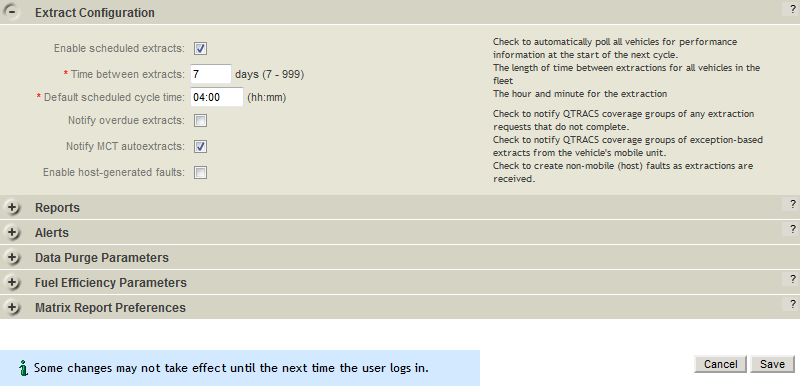
Video Training
©2018 Omnitracs, LLC