Hours of Service 5.2 Release Notes
This release covers changes to the Omnitracs Hours of Service application that are related to FMCSA ELD compliance. For more information on the FMCSA ELD mandate and Omnitracs’ plans for compliance, please see our ELD Facts website: http://eldfacts.com/
The ELD changes defined here are available to customers participating in ELD beta. If you would like to participate in the ELD beta on IVG, please email us at: eldbeta@omnitracs.com.
For previous release notes, click here.
Features and Enhancements
Setting ELD or AOBRD
Companies may choose when they want to become ELD compliant and they may identify individual units running ELD-compliant firmware as AOBRDs or ELD. From Administration > HOS Setup under Common Settings, they enable ELD fleet -wide, but they can also flag individual units as exceptions to this settings under vehicle administration . If they want to remove all exceptions, they can select Override vehicle settings.
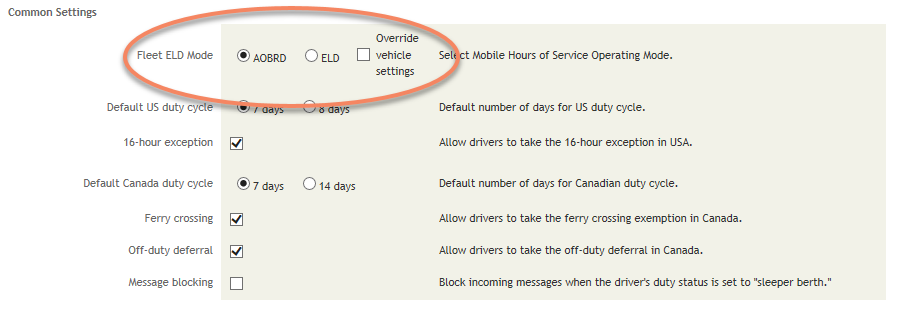
When a company enables ELD fleet-wide , they can still individually identify specific units to run in the other mode as long as the unit has ELD-compliant firmware installed.
To run individual set units as ELDs or AOBRDs:
- Train your drivers on what features and functions change when running in AOBRD Mode or as an ELD.
- Enable ELD fleet-wide from Administration > HOS Setup under Common Settings.
- Verify that your units successfully downloaded the ELD-compliant firmware (run a Fleet Profile report from the Customer Portal for your active units).
- Under Administration > Vehicle, enable individual units as AOBRDs, ELDs, or let them use the fleet-wide settings.
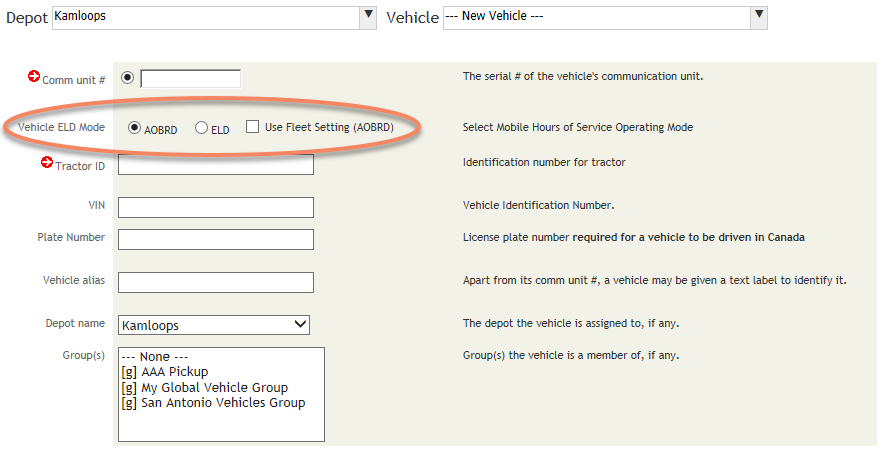
On the Vehicle Summary page, a new column Device Mode identifies if a unit is an AOBRD (old firmware), in AOBRD Mode (new firmware, not IDed as an ELD), or an ELD (new firmware, identified as an ELD).
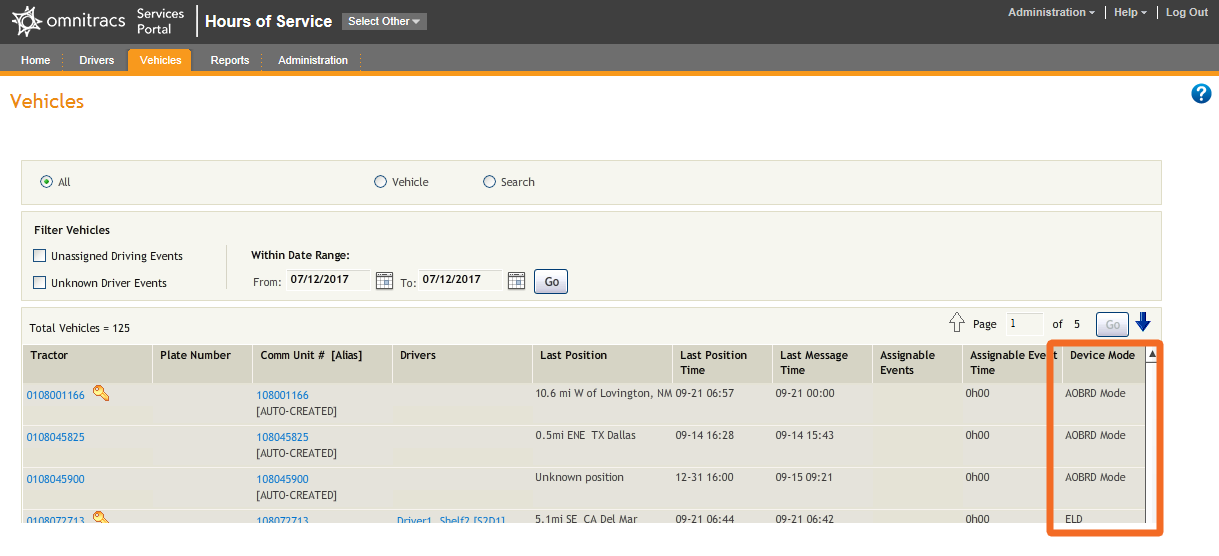
Note: In a future release, AOBRD/ELD-compliance may be set at the depot level.
Unassigned Driving Time
If any unassigned driving time is recorded by the IVG, the next driver to log in is prompted to review the unassigned driving time and accept or reject those unassigned driving records.
If the driver:
- Accepts the changes, the logs update in the Hours of Service host application and the drivers logs on the unit reflect the changes.
- Rejects the changes, they’re returned to the host and must be reassigned.
- If no driver logs into the unit for 8 days, the logs will be sent back to the host and must be reassigned.
Diagnostics and Malfunctions Report
When there’s a malfunction on the IVG, that error and the error correction are displayed to the driver in the Alert Manager and are recorded at the host. The new Diagnostics and Malfunctions report shows any errors and error corrections.
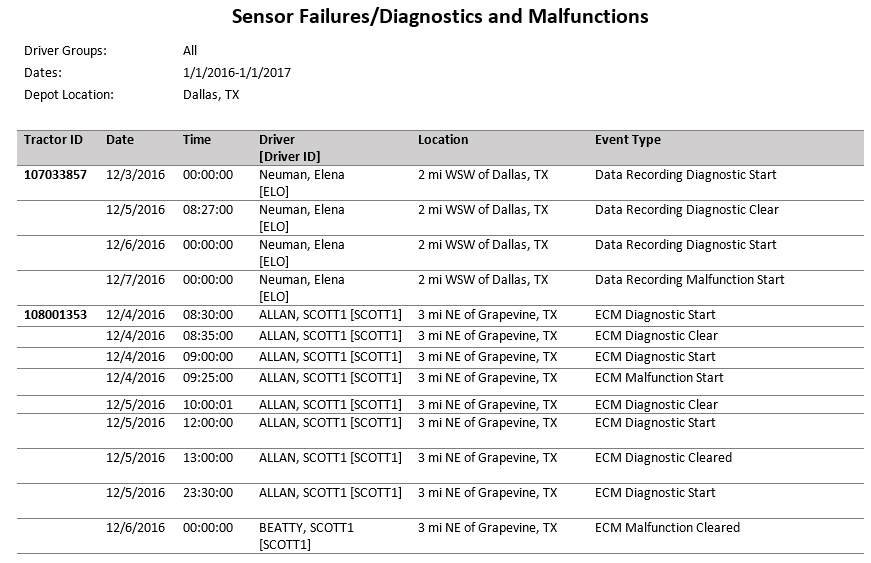
Minimum Length of Driver IDs
The minimum length of driver IDs four characters and is enforced in the Hours of Service host application and through web services. Be sure to review all of your existing drivers to ensure that they meet this requirement.
Reassign Driving-time
Though driving records cannot be edited by the driver or by back office personnel in the Hours of Service application, driving records can be reassigned to another driver if the mobile unit is an ELD.
If the mobile unit is an ELD, driving events on the Driver Details page show this button:![]() in the Correction column, indicating that it can be reassigned.
in the Correction column, indicating that it can be reassigned.
To reassign the drive time, log in to the Hours of Service application, navigate to the Driver Details page, and click the button. On the Log Edit pop-up, select a different driver ID and click Move.
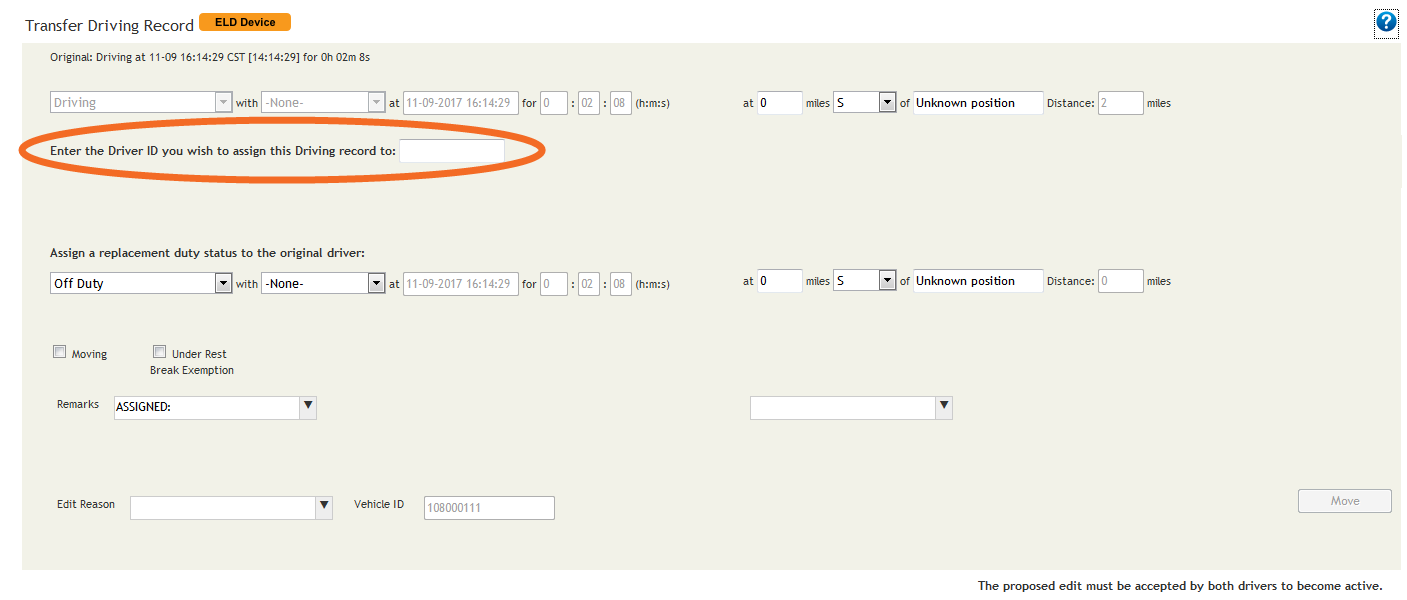
The change remains pending until both drivers accept your changes. When accepted, those drivers are designated as co-drivers on each other’s logs.
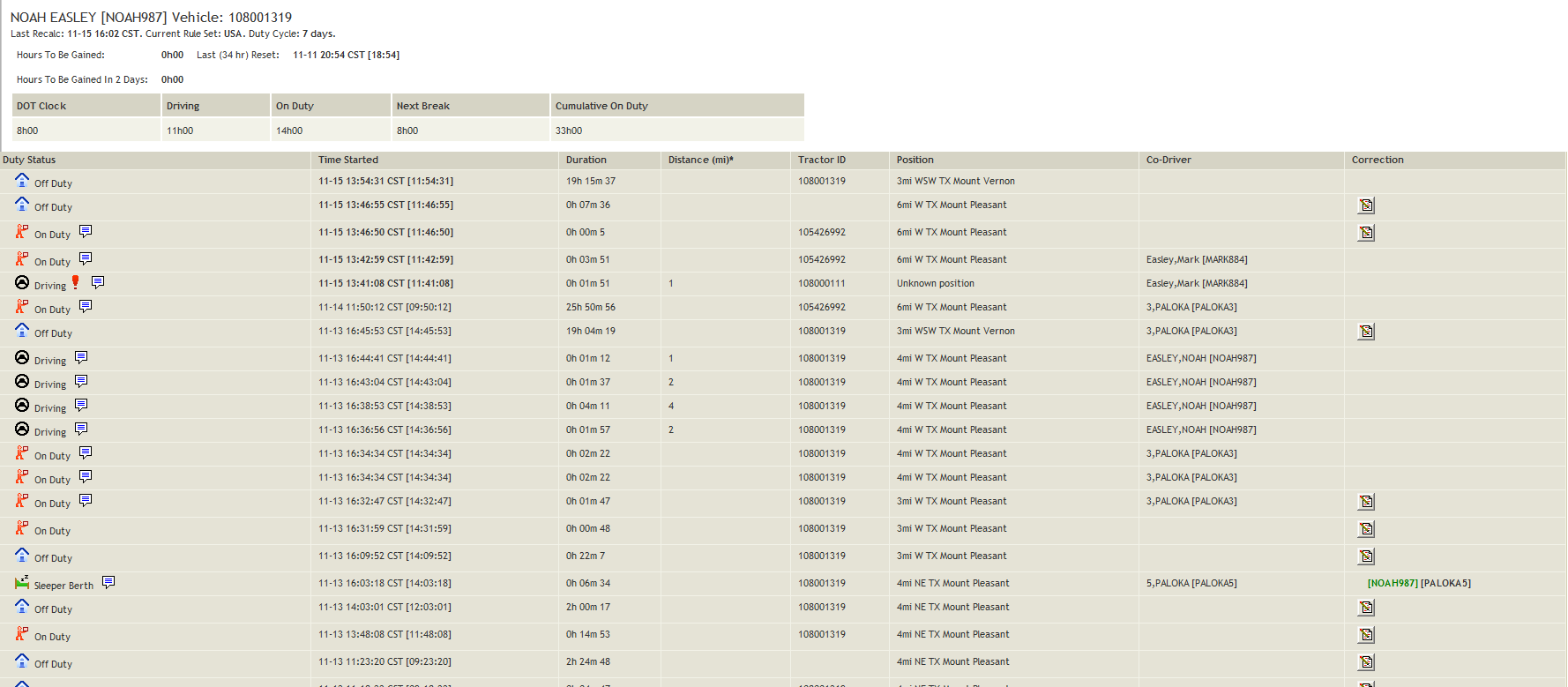
Edit Reasons
The Edit Reason field is now required and no longer configurable as an optional field. Now you must enter a reason for the change when editing a driver’s logs.
Web Services Changes
For more information on web services in this and prior releases, go here: https://intinfo.omnitracs.com/display/qhosint/Integrating+with+Omnitracs+Hours+of+Service
| Web Service | Parameter | Meaning |
|---|---|---|
| Add | ELDMode | Allows a new vehicle to act as an ELD or an AOBRD |
| AddEx | ELDMode | Allows a new vehicle to act as an ELD or an AOBRD |
| AddVehicle | ELDMode | Allows a new vehicle to act as an ELD or an AOBRD |
| Update | ELDMode | Set a vehicle to AOBRD Mode or ELD Mode |
| UpdateEx | ELDMode | Set a vehicle to AOBRD Mode or ELD Mode |
| UpdateVehicle | ELDMode | Set a vehicle to AOBRD Mode or ELD Mode |
| GetDeviceTypeInDepot | ELDMode | Mode of onboard device for a vehicle |
Previous Releases
- Hours of Service 5.11 Release Notes
- Hours of Service 5.10 Release Notes
- Hours of Service 5.9 Release Notes
- Hours of Service 5.8 Release Notes
- Hours of Service 5.7 Release Notes
- Hours of Service 5.6 Release Notes
- Hours of Service 5.5 Release Notes
- Hours of Service 5.4 Release Notes
- Hours of Service 5.3 Release Notes
- Hours of Service 5.2 Release Notes
- Hours of Service 5.1 Release Notes
- Hours of Service 4.5 Release Notes
- Hours of Service 4.4 Release Notes
- Hours of Service 4.3 Release Notes
- Hours of Service 4.1 Release Notes
© 2019 Omnitracs, LLC. All rights reserved.
Omnitracs is a trademark of Omnitracs, LLC. All other trademarks are the property of their respective owners.
Omnitracs endeavors to ensure that the information in this document is correct and fairly stated, but Omnitracs is not liable for any errors or omissions. Published information may not be up to date, and it is important to confirm current status with Omnitracs. Specifications subject to change without notice.
This technical data may be subject to U.S. and international export, re-export or transfer (export) laws. Diversion contrary to U.S. and international law is strictly prohibited.