Omnitracs Navigation v1.6 Release Notes
Introduction
This document describes the new features and enhancements for Omnitracs Navigation. These changes are implemented in Omnitracs Navigation version 1.6 scheduled for summer 2016.
For previous releases click here.
Speed Alerts
In Omnitracs Navigation 1.6, you now have the option to set speed alerts in the application, which will provide visual and audible alerts to the driver when the driver’s speed exceeds the posted road speed. Any speed over the posted road speed will display as yellow on the display and exceeding the speeding threshold will cause the speed to display as red. Exceeding the speeding threshold and speeding duration will cause an audible alert to sound and this alert sound will repeat every two minutes.
When setting the speed alerts, you can set thresholds for the speed and the duration so that the alerts only go off if the posted road speed is exceed by a set amount and for a set amount of time. These speed alerts can be set on the MCP/IVG directly.
Setting Alerts on the MCP/IVG
Alerts is a new addition to the settings menu within the Omnitracs Navigation application on the MCP and IVG. To view or edit the speed alerts, tap Alerts in the Settings menu then tap Edit for Speed Alerts. There are three options within the Speed Alerts menu: Alert Sound, Speeding Threshold, and Speeding Duration.
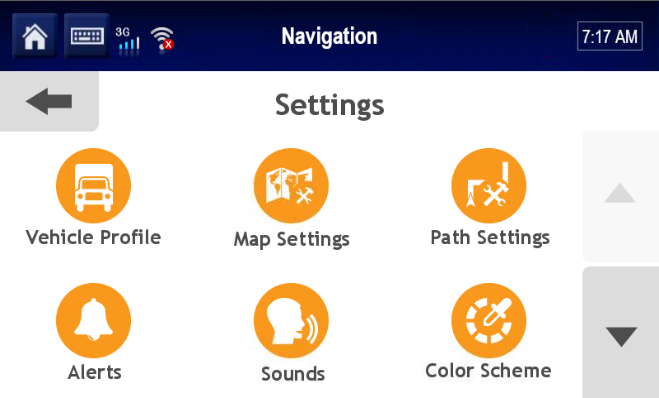
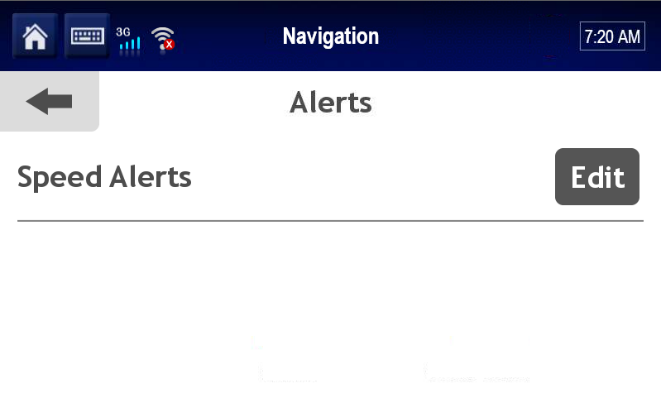
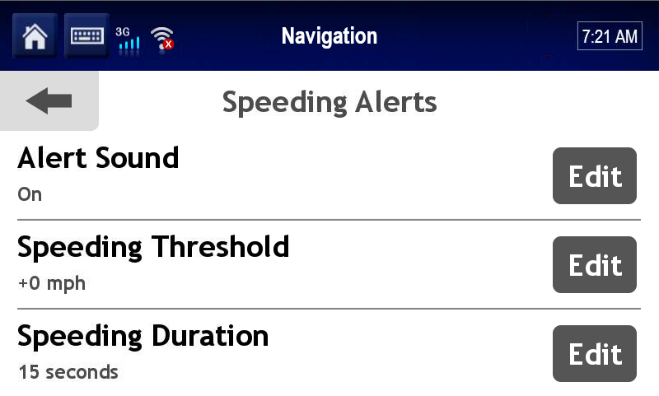
Alert Sound – Choose whether an audible alert will sound or not when a driver exceeds the speeding threshold and speeding duration.
Speeding Threshold – Set how much faster than the posted road speed that the vehicle needs to be moving to trigger a speed alert. The threshold can be set to any speed between 0-10 mph or 0-20 km/h.
Speeding Duration – Set the duration of time the speeding threshold must be exceeded before an alert is triggered. The duration can be set to any length of time between 0-30 seconds.
Minor Enhancements and Bug Fixes
- Fixed an issue that prevented some routes from being able to be deleted from the history. This fix also resolved issues related to some addresses being duplicated in the history and some POIs that have been previously routed to not showing up in the history.
- Users can now route in and through Canada
- A pop-up message alerts users if no map data is installed and they attempt to launch Omnitracs Navigation.
- Fixed an issue where some road segments could be found on the map but could not be routed to.
- An audible prompt was added to alert users when a route is recalculated.
- If Omnitracs Navigation reboots in the middle of a trip, a pop-up message asks users they want to resume the trip they were on.
- For integration users, when a trip is sent from the back-office to the unit and if the vehicle is stopped, a pop-up message asks users if they want to view the trip. Clicking the view button will take the user to the trip details screen where the user also has the option to start the trip.
- The auto zoom setting has been set to off by default.
- Fixed an issue where some routes that were resumed after restarting the Omnitracs Navigation application continued to show the recalculating route message even after the route had been recalculated.
- Fixed an issue where driver feedback that was in the queue to be sent was not sending properly once the vehicle was back in coverage.
- Improved the performance of panning and zooming on the map.
- Fixed an issue that caused the Omnitracs Navigation application to sometimes freeze when attempting to edit parameters in the Vehicle Profile.
Known Issues
- Form entry feedback fields are sometimes incorrectly populated with old or incorrect data when using the back button.
- You cannot include cardinal direction in street names when searching for a street. Instead, users must enter the main portion of the street name then select the correct street name with the cardinal direction form the list. For example, to search for N Harwood Street, users would have to enter Harwood then select N Harwood St from the list.
- Text to speech directions for upcoming maneuvers may sometimes be delayed and not provide adequate time to execute an upcoming maneuver such as warning a driver to get into the left lane because a left turn is coming up. This only applies to the spoken directions and not the turn by turn directions displayed on the mobile unit.
- When reordering stops on a trip, sometimes it is not possible to move a stop up on the list and it can only be moved down
- Selecting the Skip Next Stop option during a trip cancels the trip.
- Using the +Add to Trip option adds the new destination to the beginning of the trip list instead of the end.
- The Auto option for units is not working. Either Metric or Imperial needs to be manually selected to switch units of measurement.
- Choosing map view when editing a destination in a trip shows the user's current location instead of the destination location
- If a driver changes the date and or time of an issue in the driver feedback section but backs out without sending the feedback, when the issue is viewed later the fields to change the date and or time retain the previous changes that were not sent.
- Whenever a route takes an exit off of a tollway, it does not list the name of the exit or exit number
- Destinations cannot be added to a trip from the Favorites menu.
- Text to speech can sometimes cut off in the middle of announcing a maneuver and the entire text to speech system will stay off for several minutes before resuming functionality.
- Routes through Atlanta are incorrectly using I-75, I-20, and I-85, which are prohibited instead of using I-285 to go around Atlanta.
- When a highway transitions from one name to another, the change is not announced by the text to speech.
- The application sometimes freezes for about 30 seconds while the vehicle is moving.
- Successive rerouting of long routes can cause the IVG to freeze.
- The application sometimes interprets vehicles as being on service or access roads instead of on the highway, which can cause speed alerts to improperly trigger if being used. This normally occurs when the application routes the vehicle to take an exit but the vehicle skips the exit and stays on the highway.
- The application sometimes incorrectly route drivers into HOV lanes.
Previous Releases
- Omnitracs Navigation 5.1 Release Notes
- Omnitracs Navigation 4.9 Release Notes
- Omnitracs Navigation v4.4 Release Notes
- Omnitracs Navigation v4.3 Release Notes
- Omnitracs Navigation v1.6 Release Notes
© 2019 Omnitracs, LLC. All rights reserved.
Omnitracs is a trademark of Omnitracs, LLC. All other trademarks are the property of their respective owners.
Omnitracs endeavors to ensure that the information in this document is correct and fairly stated, but Omnitracs is not liable for any errors or omissions. Published information may not be up to date, and it is important to confirm current status with Omnitracs. Specifications subject to change without notice.
This technical data may be subject to U.S. and international export, re-export or transfer (export) laws. Diversion contrary to U.S. and international law is strictly prohibited.