Omnitracs Navigation 4.9 Release Notes
Introduction
This page documents the autumn 2018, Omnitracs Navigation 4.9 release.
For previous releases click here.
For information on new and existing features or procedures, refer to the IVG's on-board support system.
System Requirements
To ensure best performance with Omnitracs Navigation 4.9, the following minimum IVG configuration is recommended:
- Firmware: DA0750R
- Microsoft Windows Embedded Compact operating system (WEC2013 OS) 043
- Map set: 2017.4
To upgrade to the new operating system, firmware, and map set, contact your customer experience representative for a kit.
New Features and Enhancements
Enhancements to Trips Functionality
Choose Next Stop
When on a trip with multiple stops upon arriving at a stop the driver now has the option to manually choose the next stop or just automatically proceed to the next stop in the trip. The arrival screen when on a trip with multiple stops now shows the current location at the top, the next stop in the trip with the option to begin the route, then options to stop the trip or manually choose the next stop.
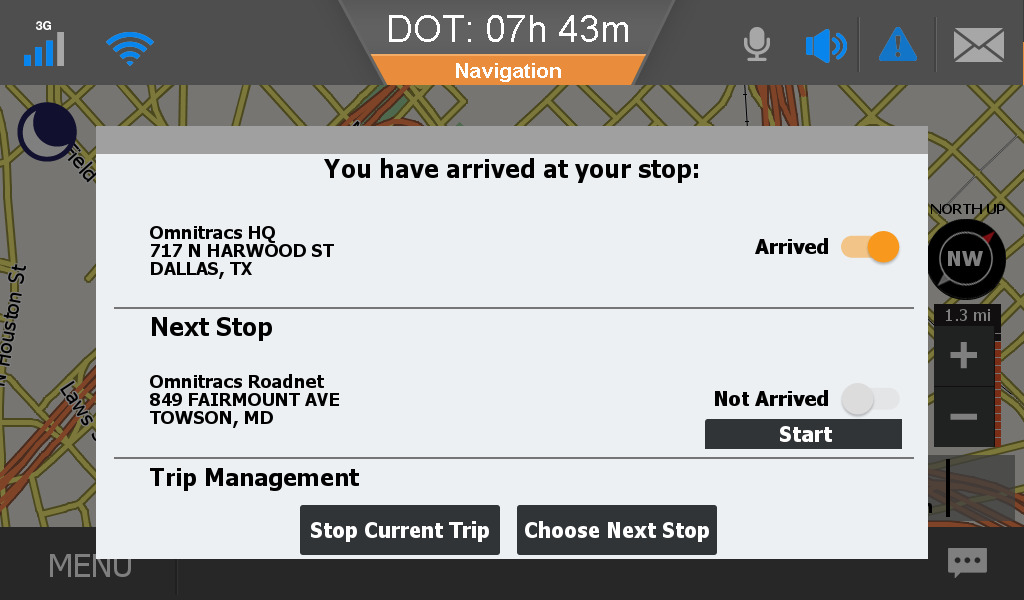
The option to choose next stop replaces the option to skip next stop, giving the driver more flexibility to quickly choose the stop he wants to proceed to next instead of having to skip multiple stops before being presented the stop he wants. The choose next stop option also allows the driver to easily divert to a stop on the trip then return to the next ordered stop in the list whereas skipping a stop completely skipped the stop and did not attempt to return to it. This new functionality should provide much needed flexibility to drivers that sometimes need to rearrange stops quickly due to last minute delivery priority changes, operating hours conflicts, or various other business needs.
If the driver elects to manually choose the next stop a list of remaining stops will be shown with the current stop at the top of the list. The stops will show the name and addresses of the stop or just the name of the stop if only the coordinates were entered for the stop.
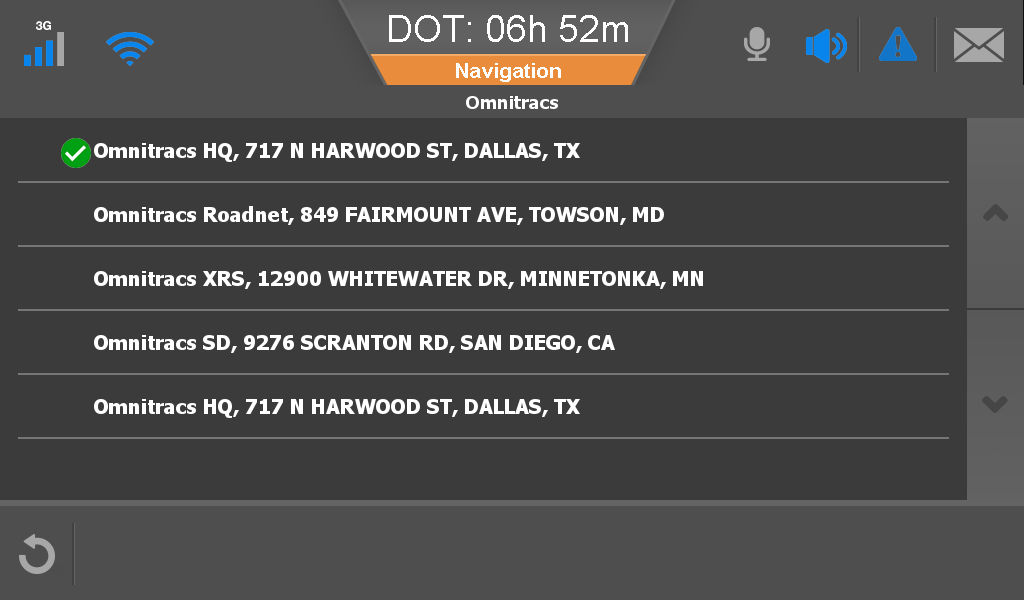
Miscellaneous Trips Improvements
- Stops that have already been visited during the trip are marked with a check mark in a green circle.
- Trip system behavior improved to increase responsiveness of trips function and to reduce application errors sometimes caused by switching between trips or trips with only a few stops.
- The current trip menu has been removed. Now all trips are shown in one trips interface and the current trip is indicated by a box truck icon next to the trip name.
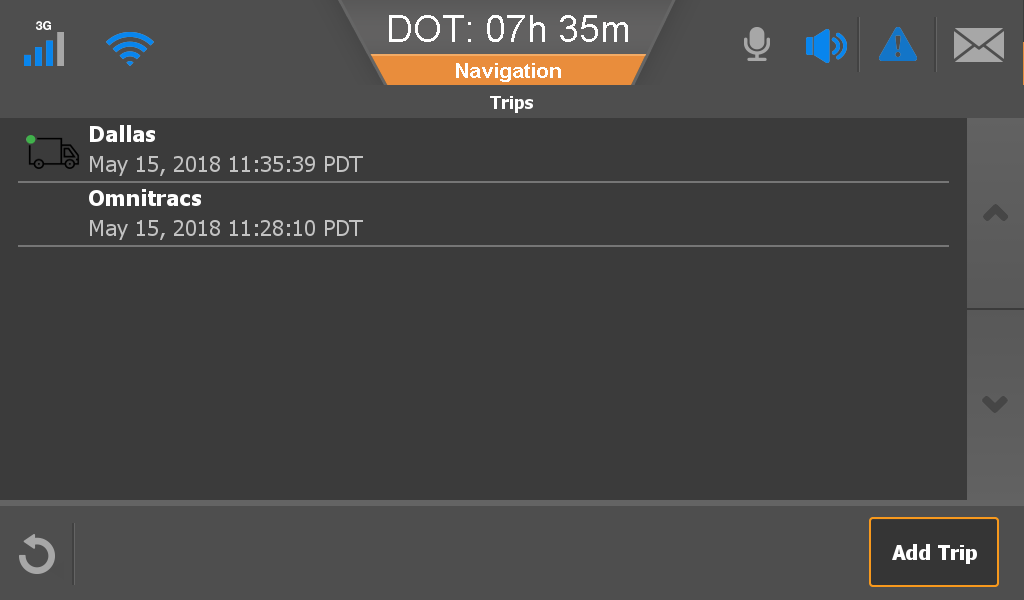
Map Screen Enhancements
The map screen has been enhanced to make more information available to the driver with just a simple tap, including updating the estimated time of arrival and destination banners when the vehicle is on a route.
ETA Enhancements
The estimated time of arrival now provides the option for the driver to view the what time the driver is anticipated to arrive at the destination or the estimated duration of the current route. The driver can tap the ETA banner to switch between the two estimations.
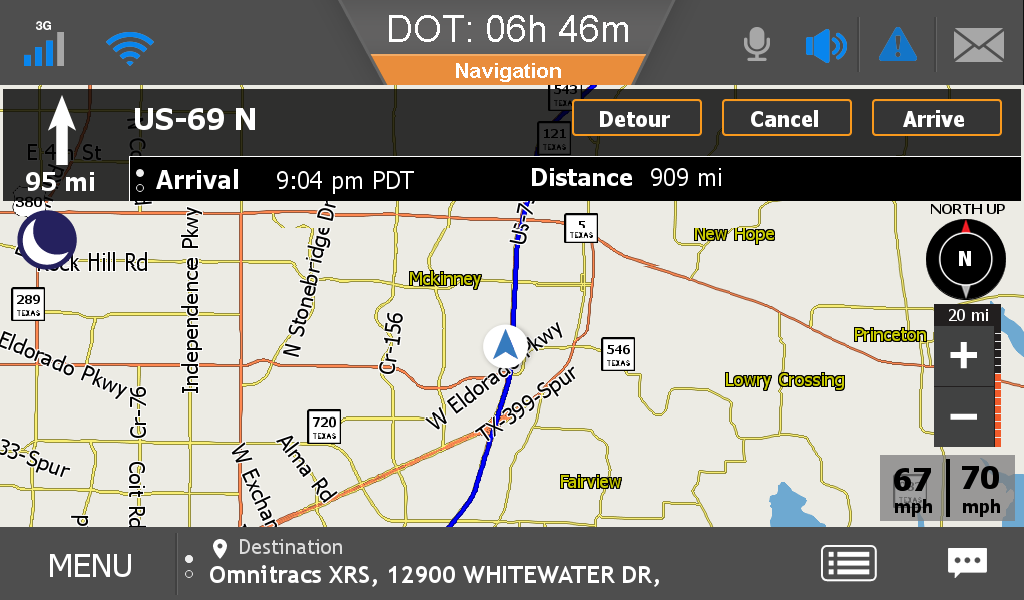
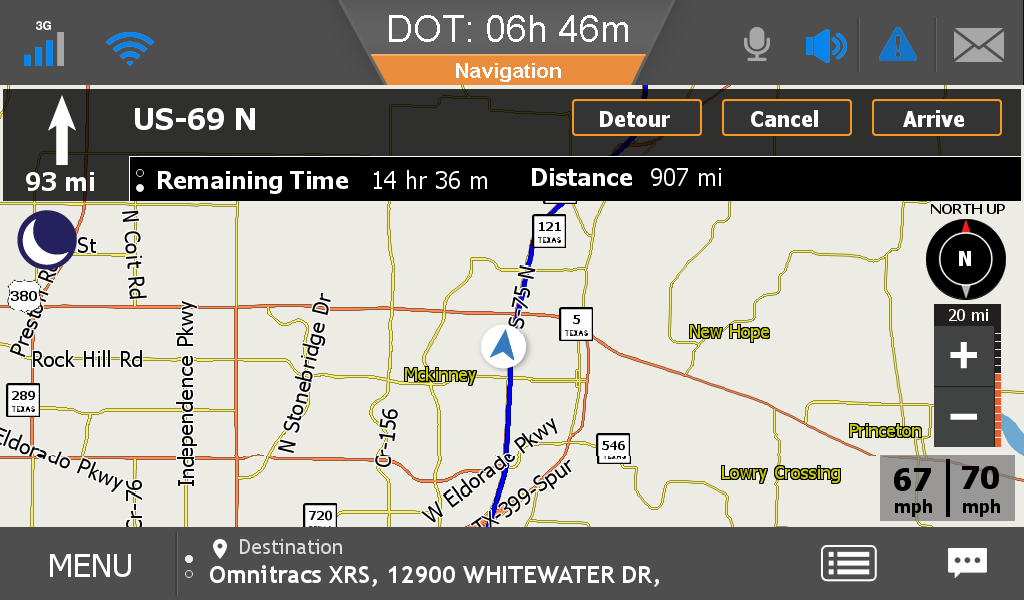
Destination Banner
The destination banner at the bottom of the map screen has been enhanced to show the current destination and the current location of the vehicle. The driver can switch between the two by tapping the destination banner.
Manual Arrival Option
An option to mark yourself as arrived at a location has been added to the map screen in Omnitracs Navigation 4.9. There are many cases where the vehicle may be directed to park or stop at a location that does not fall within the geofence for the destination's official address. In these cases the driver can now tap Arrive on the map screen to mark himself as having arrived at the location. The driver will be prompted to confirm he has arrived and will then be shown the appropriate arrival screen for a route with a single destination or a trip with multiple destinations.
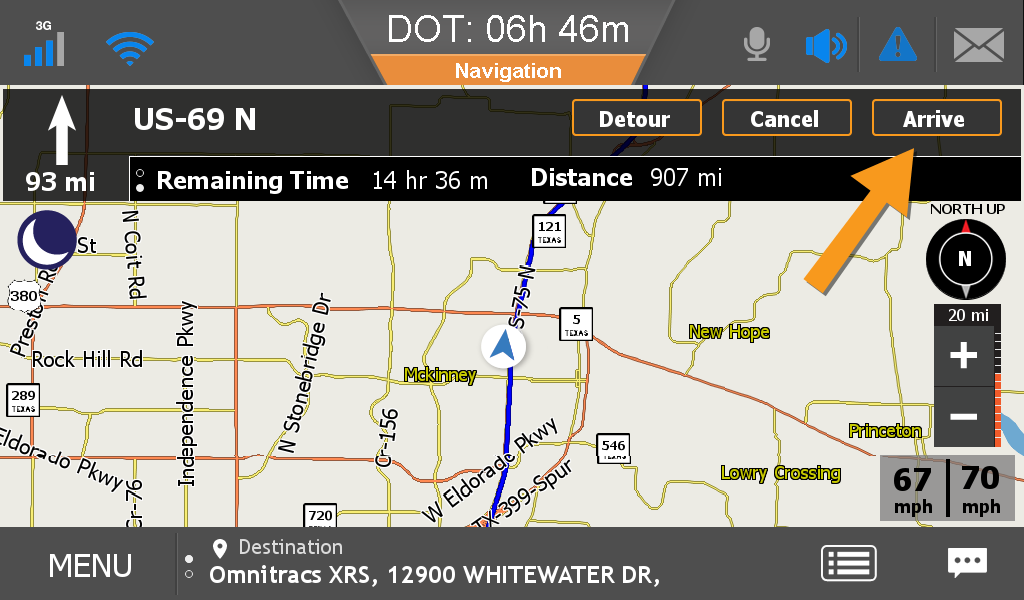
Dispatch Improvements
The Trips system in Omnitracs Navigation has been enhanced to allow up to 10 trips. As you add new trips, only the 10 most recent trips will be kept. The older, completed trips will disappear from the Trips menu and be purged from the application after a while. This purge will run at startup and a few times throughout the day. This helps keep your trips menu from becoming cluttered and also purges old trips that can clog up the system over time, better enabling the dispatching of trips to vehicles.
In addition, the on screen notification when a new trip is received from dispatch has been modified to only display for 15 seconds instead of 60 seconds. If the vehicle is stopped the dispatch notification also has a dismiss button and an option to view the new trip. If the vehicle is in motion only the option to dismiss is available.
Occasionally, stops sent from dispatch may contain a correct address but incorrect geocode or vice versa. Omnitracs Navigation has been improved to better deconflict these issues and attempt to find the correct location by matching elements of both the address and geocode to find the correct destination and route.
Finally, if the trip from dispatch is an update to an existing trip, the on screen notification now informs the driver that a trip has been updated instead of saying a new trip has been added. If the update impacts the current stop the vehicle is routed to, the driver will also be informed that the current trip has changed and the application will recalculate the route to the updated stop.
Lane Guidance Improvements
The lane guidance view, also known as junction view, has been improved in Omnitracs Navigation 4.9 to provide better visual cues about upcoming lane junctions and splits. The zoom level of the junction view map has been adjusted to show more of the juntion/split and to also show the junction/split as the vehicle approaches sooner. Also, the map view now focuses on the beginning of the junction/split instead of the center. The map screen has been adjusted so that the zoom controls no longer overlap with the road sign image. The close button and remaining distance boxes have been adjusted so they are no longer overlapped by the status bar.
These changes should now provide a much clearer lane guidance to drivers to help ensure they are in the correct lanes to continue on their routes.
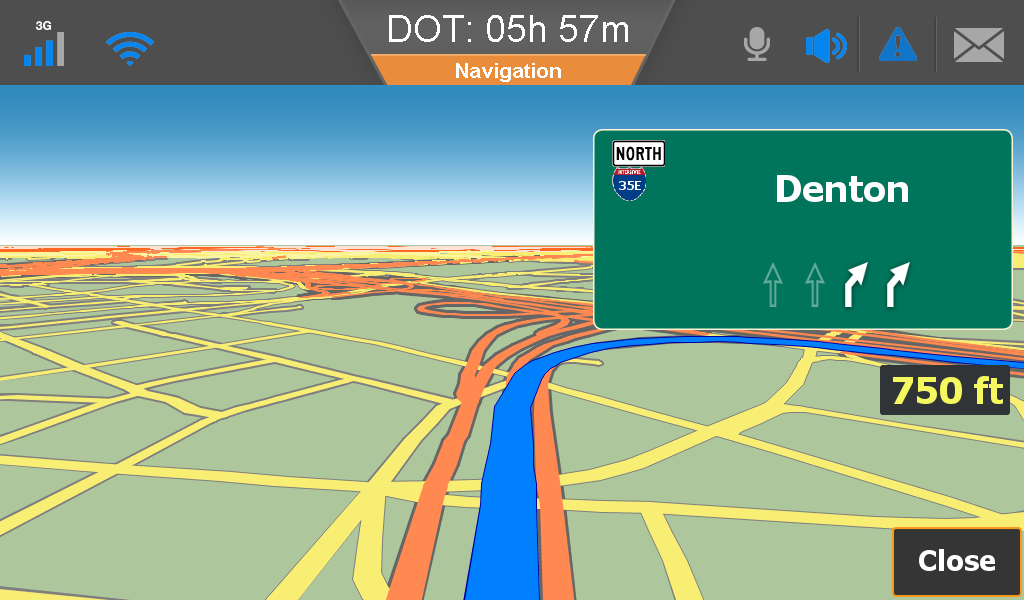
Improved Guidance When Not on a Road
Omnitracs Navigation 4.9 contains improvements to the navigation guidance provided to drivers when the vehicle is not on a road such as when in a large yard or lot. Omnitracs Navigation now checks upon starting up and periodically to determine if the vehicle is on a known road or not. If the vehicle is detected as not being on a road Omnitracs Navigation will plot the shortest straight line route to the closest point on the route. This reoute will be shown on the map screen and Omnitracs Navigation will provide spoken guidance for the driver to proceed to the highlighted route. Omnitracs Navigation will provide the cardinal direction to the plotted route but this is only general guidance and the driver may still need to navigate any obstacles in the yard or lot that Omnitracs Navigation will have no means of knowing such as other vehicles or trailers.
Miscellaneous Enhancements
- Simplified voice guidance instructions such as "turn left" or "go straight" have been added to immediately follow the turn now ding. In addition, the turn now ding and simple turn instruction will be played a few seconds before reaching the turn, providing the driver more time to react.
- Zoom settings have been updated to allow for auto zoom to be enabled or disabled. The 1, 5, and 10 level options have been removed.
- A toggle switch was added to Speed Alerts, allowing drivers to turn speed alerts on or off. This configuration can also be set and locked from the back office through the Omnitracs Navigation portal.
- Path settings has been updated with a new option, Prefer Trucking Roads. If you enable this option your routing will prefer state highways and interstates that are part of the National Network based on the Surface Transportation Assistance Act. This new setting is disabled by default.
Minor Enhancements and Bug Fixes
- Fixed an issue where the destination marker sometimes remained on the map even after completing or canceling the route.
- Fixed an issue where the text to speech on the IVG said dot for a period if the spoken direction involved two maneuvers.
- Omnitracs Navigation will now display an error message when it is unable to convert an address into coordinates for plotting on the map instead of plotting the location as 0 feet away from the vehicle. This will also prevent the application from being able to calculate a route to the 0 foot location.
- Fixed an error where the route was not always recalculated after changing some of the vehicle profile settings.
- The toggle switches for Avoid Dirt Roads and Historic Traffic in the path settings section now correctly shows whether the settings are on or off.
- Fixed an issue with the Speed Alert speed threshold where changes made but not saved were incorrectly being displayed as saved.
- The option to save a trip stop as a favorite now functions correctly.
- Fixed an issue where the turn by turn button was disappearing from the map screen after exiting the feedback section.
- The map view function within a trip stop now functions properly, showing the stop on the map instead of the vehicle's current location and the cancel and save buttons function properly.
- Fixed an issue where speed alert configurations sent from the Omnitracs Navigation portal were not correctly locking the speed alert settings on the IVG.
- Fixed an issue where the IVG sometimes displayed a Wi-Fi connection error message instead of correctly displaying a confirmation that maps were up to date.
- When entering a street number you can now enter letters as part of the street number.
- Fixed an issue where the commercial vehicle value was not being updated correctly when a new vehicle profile was sent from the Omnitracs Navigation portal.
- Fixed an issue where speed alerts were sometimes being incorrect triggered.
- When receiving a trip from dispatch Omnitracs Navigation now correctly adds or modifies the entire trip or displays an error that the trip was not properly received instead of only partially adding the trip as sometimes occurred previously.
- Fixed an issue where Omnitracs Navigation sometimes was sometimes unable to locate valid addresses even though the location was shown on the map.
- Fixed an issue where invalid addresses that were corrected in a trip were being erased if the driver chose to proceed to next stop after correcting the invalid stop address.
- Added a visual indicator that the application is processing after selecting the street for a full address destination. Previously, there was no visual indication and the application simply stayed on the street selection screen, incorrectly making it appear the street still needed to be selected or that the application had frozen.
- Fixed an issue where Omnitracs Navigation sometimes routed to a random incorrect location when an invalid address was received as the first stop in a trip from dispatch.
- Fixed an issue where the driver was sometimes not prompted to continue an in progress route after the IVG had been restarted due to a crash or reset.
- Fixed an issue where starting a trip from a stop in the middle of the trip would cause the application to delete all the stops in the trip before that point.
- Fixed an issue where the destination flag sometimes was now shown when entering a new route if another route was already in progress.
- Fixed an issue where starting a route to a new destination did not correctly clear the previous trip that had been in progress.
- Fixed the issue where the application on the IVG sometimes froze for a period while checking for map edits if it was unable to find a network connection.
- The buttons to accept or cancel in the confirmation window now display properly when adding a new trip with a duplicate name.
- Improved the text to speech to correctly say the full alphanumeric string such as 42A.
- Text to speech will no longer announce which side of the road your pending destination is on since this announcement was frequently incorrect.
- Fixed an issue where feedback sent from the device was significantly delayed in actually sending.
- Fixed an issue where if the driver changed the time zone on the IVG and this caused the date to change, timestamps for existing trips were negatively impacted. Now, trip timestamps will be preserved and only new trips added after the time zone change will be impacted by the change.
- Fixed an issue where the estimated time of arrival did not align with and was much longer than the anticipated duration for the trip.
- Several enhancements were also made to improve overall performance, responsiveness, and stability.
Previous Releases
- Omnitracs Navigation 5.1 Release Notes
- Omnitracs Navigation 4.9 Release Notes
- Omnitracs Navigation v4.4 Release Notes
- Omnitracs Navigation v4.3 Release Notes
- Omnitracs Navigation v1.6 Release Notes
© 2019 Omnitracs, LLC. All rights reserved.
Omnitracs is a trademark of Omnitracs, LLC. All other trademarks are the property of their respective owners.
Omnitracs endeavors to ensure that the information in this document is correct and fairly stated, but Omnitracs is not liable for any errors or omissions. Published information may not be up to date, and it is important to confirm current status with Omnitracs. Specifications subject to change without notice.
This technical data may be subject to U.S. and international export, re-export or transfer (export) laws. Diversion contrary to U.S. and international law is strictly prohibited.